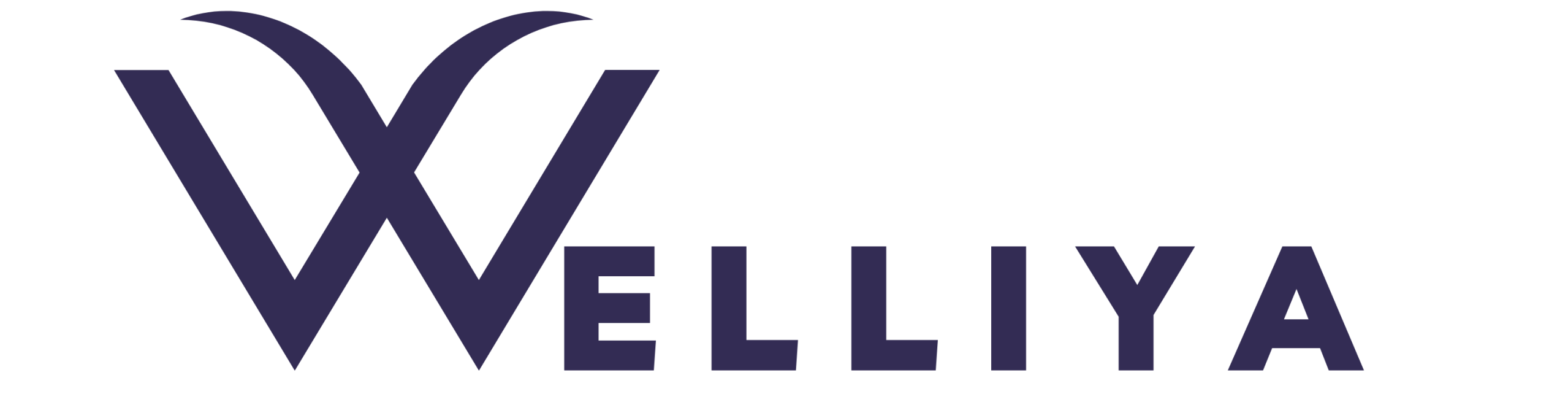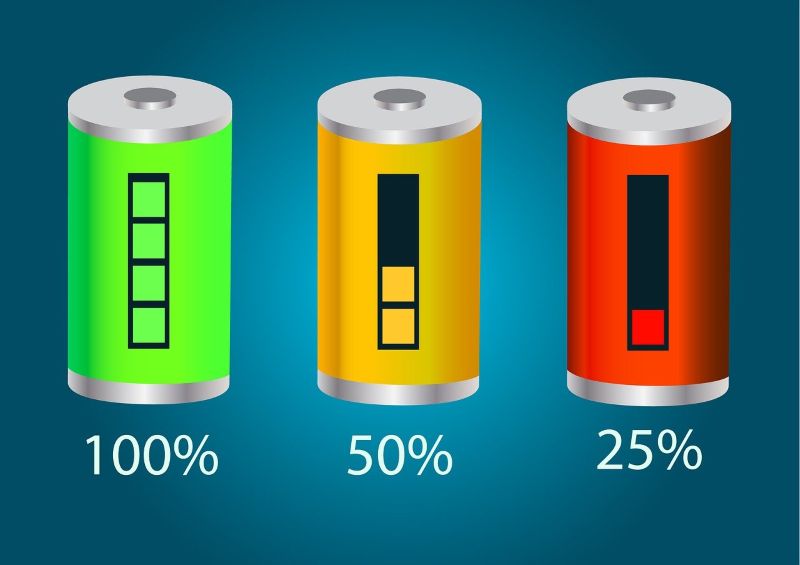Let’s be real—our laptops have become like that one dependable friend who’s always there, through coffee spills and late-night Netflix binges. If you use a Mac, especially a MacBook Air or MacBook Pro, you know the battery is the lifeline. And when your Mac starts acting up or draining too fast, it’s natural to wonder: Is the battery okay? That’s where knowing how to check battery health on Mac comes in handy.
Whether you’re rocking a MacBook Air 2017, MacBook Pro 2020, or even the older MacBook 2015, this guide breaks it all down in simple, everyday language.

Why Checking Your Mac’s Battery Health Really Matters
Okay, story time. A friend of mine, Priya, called me up one afternoon freaking out because her MacBook Pro 2019 was shutting off even with 40% battery left. She thought her laptop was dying. Turns out, the battery health had dropped below 70%, and she had no idea that was even something she could check.
Your Mac’s battery isn’t just about how long it lasts in a day. It’s about how healthy it is. Battery health affects performance, charging time, and how soon you might need a replacement. Over time, all batteries wear out—it’s just how lithium-ion batteries work.
If you’re on macOS Monterey or later, the system gives you a better look at your battery status than older versions. But even if you’re still using a MacBook Air 2015, don’t worry. There’s a way for you too.
How to Check Battery Health on Mac in Less Than a Minute
Here’s the fastest way to check battery health on your Mac, no matter the model.
Step-by-step:
- Click on the Apple menu () in the top left corner.
- Choose About This Mac.
- Click System Report.
- Scroll down and select Power under the “Hardware” section.
Now, look for two things:
- Cycle Count: This tells you how many full charge/discharge cycles your Mac has gone through.
- Condition: This shows a quick summary—Normal, Replace Soon, or Service Battery.
Apple says most MacBook batteries are designed to last up to 1,000 charge cycles. If your count is getting close to that, your battery might be getting tired.
This method works on:
- MacBook Air 2017
- MacBook Air 2020
- MacBook Pro 2017
- MacBook Pro 2019
- MacBook Pro 2020
- MacBook 2015
Yep, it’s the same process across the board.
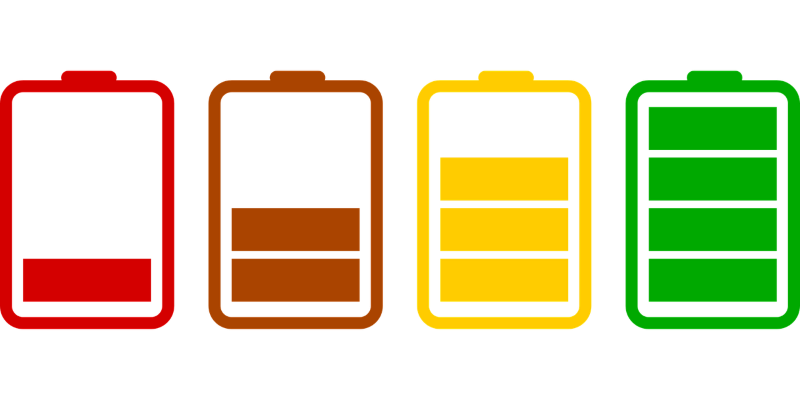
Using System Settings (macOS Monterey and Later)
If you’re running macOS Monterey or anything newer, checking battery health is even easier.
Here’s how:
- Click the Apple menu.
- Go to System Settings.
- Click Battery from the sidebar.
- Then click the little “i” (info button) next to Battery Health.
This will tell you:
- Maximum Capacity (how much charge your battery can still hold)
- Battery Condition
How to Check Battery Health on Mac . If it says Service Recommended, you may want to plan a visit to the Apple Store soon.
This method is smooth, especially for folks using a MacBook Pro 2020 or MacBook Air 2020, since these usually come with Monterey or later pre-installed.
How Battery Cycles Work (And Why You Should Care)
Think of a battery cycle like finishing a full tank of gas. If you use 50% of your battery one day, charge it up, then use 50% the next day—that counts as one full cycle.
Your Mac keeps track of these in the background. You can find the official cycle limits for different models on Apple’s welliya.com.
Here’s a quick breakdown of common cycle limits:
- MacBook Pro 2019 – 1000 cycles
- MacBook Air 2015 & 2017 – 1000 cycles
- MacBook Pro 2017 – 1000 cycles
- MacBook 2015 – 1000 cycles
Once your Mac hits that limit, it doesn’t mean the battery will die the next day, but it may start draining faster or holding charge less reliably.
Signs Your Battery May Be Struggling
Here’s the thing—battery health isn’t just a number. Sometimes your Mac feels off, How to Check Battery Health on Mac .
Some real-world signs include:
- Your laptop dies even when it says there’s 20% left.
- Charging takes longer than usual.
- You notice your Mac gets warm even when idle.
- The fan goes wild with minimal activity (especially on older models like MacBook Air 2015).
If you’re seeing these signs and your battery condition says Service Recommended, it’s probably time to get it checked out by Apple or a trusted repair shop.
Should You Replace the Battery?
This question pops up all the time, especially from students or freelancers who depend on their MacBooks daily.
If your cycle count is above 1000 and your battery health is below 80%, a battery replacement might make your Mac feel new again. A replacement from Apple usually costs around $129–$199, depending on the model.
For older devices like the MacBook 2015 or MacBook Pro 2017, replacing the battery can add a few more years of usable life. How to Check Battery Health on Mac .
Apps That Give You More Info
While Apple gives you the basics, some people like more detailed stats. Here are a few Mac-friendly apps that are safe and helpful:
- coconutBattery – Shows real-time battery health and even compares it to when your Mac was new.
- iStat Menus – Tracks battery, temperature, and more.
- Battery Health 2 – Great for checking charge cycles and capacity in a clean format.
Just make sure to download apps from the Mac App Store or official developer websites.

FAQ’s
- How to check battery health on MacBook Air 2017?
Go to Apple menu > About This Mac > System Report > Power. You’ll see the cycle count and condition under the Battery section. - Is 85% battery health okay on MacBook Pro 2020?
Yes, 85% is considered fairly healthy, especially if your cycle count is under 1000. Anything above 80% is still good. - Can I check battery health on MacBook Monterey?
Yes! In macOS Monterey, go to System Settings > Battery, then click the little info button next to Battery Health. - How do I know if my MacBook needs a battery replacement?
Look for signs like fast draining, long charging times, or a “Service Battery” message in your System Report or Battery Health panel. - Will a bad battery slow down my Mac?
Sometimes, yes. On some older macOS versions, poor battery health could lead to performance throttling to prevent sudden shutdowns.
Final Thoughts
Checking battery health on your Mac isn’t just for tech nerds—it’s a must for anyone who depends on their MacBook daily. Whether you’re working on your next novel, editing travel vlogs, or just browsing the web, a strong battery keeps everything running smoothly.
If you’re using a MacBook Air 2020 or a MacBook Pro 2017, don’t wait for problems to pop up. Make checking your battery health a monthly habit—like cleaning your screen or backing up your files. It takes just a minute and gives you a heads-up before things go south.
And hey, just like your Mac has your back, How to Check Battery Health on Mac .